How to setup your store settings?
User Type: Company / Owner
In this document, you’ll see an overview of StoreGo branding and store settings. Changing these settings allows you to edit the looks of your store as well as rebrand the app and adjust its key settings to your business needs.
Getting Started
To access the settings panel, sign in with a Shop Owner account. Then, click the Settings button near the bottom of the navigation menu.
Editing Theme Settings
In this section, you can browse available themes. To change the theme color palette, simply click the color below the theme of your choice. To edit the theme itself, select it and hit the “Edit” button.
Editing Brand Settings
In this panel, you can rebrand your StoreGo account. Please note that in this panel, you can rebrand the app and not the store itself.
- Change the logo (upload both light and dark versions).
- Change the favicon.
- Set site title text.
- Set site footer text.
- Select the date format.
- Select time format.
- Select the time zone.
- Enable or disable the landing page.
- Turn on/off the support for right-to-left text.
In the next section, Theme Customizer, you can edit the following visual settings:
- Select primary platform colors.
- Manage sidebar layout transparency (turn it on or off).
- Enable/disable dark mode.
Editing Store Settings
To access Store Settings, scroll down or select Store Settings on the left-hand side Settings navigation panel. In this panel, you can customize the following:
Edit Key Store Elements:
- Change the store logo.
- Change an invoice logo.
- Change store name.
- Change the store’s email.
- Change store URL.
- Set custom domains and subdomains.
- Set the tagline.
Edit Store/Company Details:
- Store/company address
- City
- State
- Zip Code
- Country
Edit Key Store Settings:
- Change store default language.
- Specify the number of decimal places for prices.
- Enable/disable shipping method selection.
- Enable/disable checkout login requirement.
- Enable/disable product rating display.
- Enable/disable blog menu display.
- Add Google Analytics code.
- Add Facebook Pixel code.
- Add custom .js snippets.
- Meta Image
- Edit Meta Keywords
- Edit Meta Description
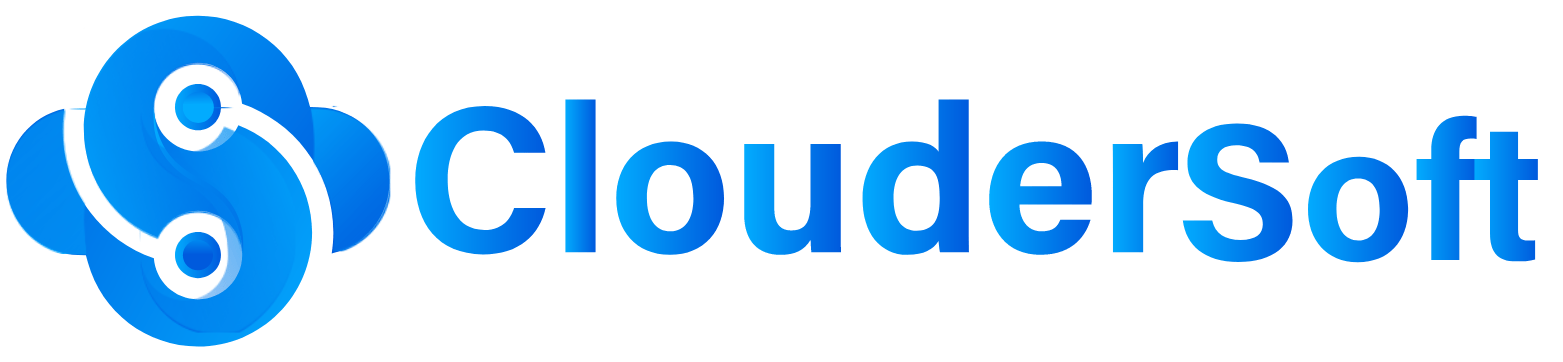

Leave a Reply